.png)
Unlimited custom fields were introduced in Cablecast in version 6.4 and they allow Cablecast Automation users to customize their Cablecast Show Record and use custom data sets to power their saved searches.
There’s no limit to how creative you can get with custom fields in Cablecast, especially when you start using them to find and group shows for your Internet Channels and Streaming Apps. You can also expose custom fields on your Internet Channel show pages to optimize your videos for search.
With such a wide range of possibilities at your fingertips, we thought we would provide some ideas to help you get started using custom fields in Cablecast.
Text
The first custom field option is for a plain text custom field. Plain text fields can have a single-line Input or multi-line Input. Here are some ways you might use the text custom field in your show record:
- Internal Notes: Create a multi-line text field for internal notes about a particular show
- Featured Speakers: Create multiple, single-line text fields to list speakers who appear in a particular episode of a show. Then expose those fields on your Internet Channel to make those names searchable for video results.
List
The next custom field option is a List. Define a List title and values to display a custom dropdown menu in your show record. You can create as many options in your List as you want. Adding custom Lists to your show records can help you build really specific saved searches in Cablecast and is a great way to group content that spans different series and producers. Here’s an example:
- Playlist Sorting - Create a list that helps you sort your content into galleries and playlists on your Internet Channels and Streaming Apps. For example, if you have an Internet Channel specifically for all arts and cultural programming, you can use a drop-down list to separate music, cooking, and other categories of programming into separate galleries on the site.
Date
Cablecast has default Date fields for when a file can be scheduled on your channel, but you can use the custom Date field to provide other metadata for sorting. Here are some ways you might use custom dates in your show record:
- Record Date: Track the date a show was recorded separately from air dates or show record creation dates
- Event Date: Track the date an event took place when you upload a pre-recording show
- Archive Date: Create a date for use in automated archiving workflows.
Number
Add a number field to your show record for tracking things like:
- Episode Numbers
- Season Numbers
File
The File custom field type lets you attach a PDF file to your show record. A File custom field can be exposed on your Internet Channels. When a File field is populated and exposed, the PDF will appear embedded next to the video player on your Internet Channel. If an attached PDF contains a hyperlink, most browsers will recognize the link and make it clickable, but this is not something you can configure directly in Cablecast. The most common uses for file field type are:
- Meeting Agendas
- Concert Programs
- Lecture Handouts
Producer
The last type is Producer. This will give you the ability to add an additional Producer Record to a show. Like all custom fields, you can use these values in saved searches. You can add multiple producer fields to track all the key members of a production crew such as directors, commentators, and camera operators. You could use this field information to:
- Build an Internet Channel for a specific show
- Create a portfolio site for a particular crew member
Tags
The Tags custom field was introduced in Cablecast version 7.2 and it allows users to get even more refined in the ways they can sort and group shows. Tags fields can be single or multi-word phrases. To help you keep your tags consistent, Cablecast will automatically pull up a list of suggested, previously-used Tags when the operator begins to type in the tags field. Here are some ways you might use tags
- All content for a single channel - Does your station have multiple cable channels? It might be useful to tag content based on the cable channel or live stream it’s supposed to air on.
- All content for a single city - If your organization produces content for multiple cities, it might be useful to tag all content across all topics and categories for that city.
- All content by producer type - Tag content as ‘member-production.’ ‘station-produced.’ or ‘syndicated-content’ like what you might download from a content-sharing site like PEGMedia.
- All content for a Fill Gaps list - tag all the content you want to bookmark program gap filler on your channel.
Check out our Cablecast Feature Page for more ideas on how to get the most from your Cablecast system.
Optimizing Online Government Video: Tips to Reach Your Local Audience
Do you want to make your city council meeting videos easier for residents to find? Fill out the form to get our handy tip sheet on optimizing your content and start showing up in more local search results today!
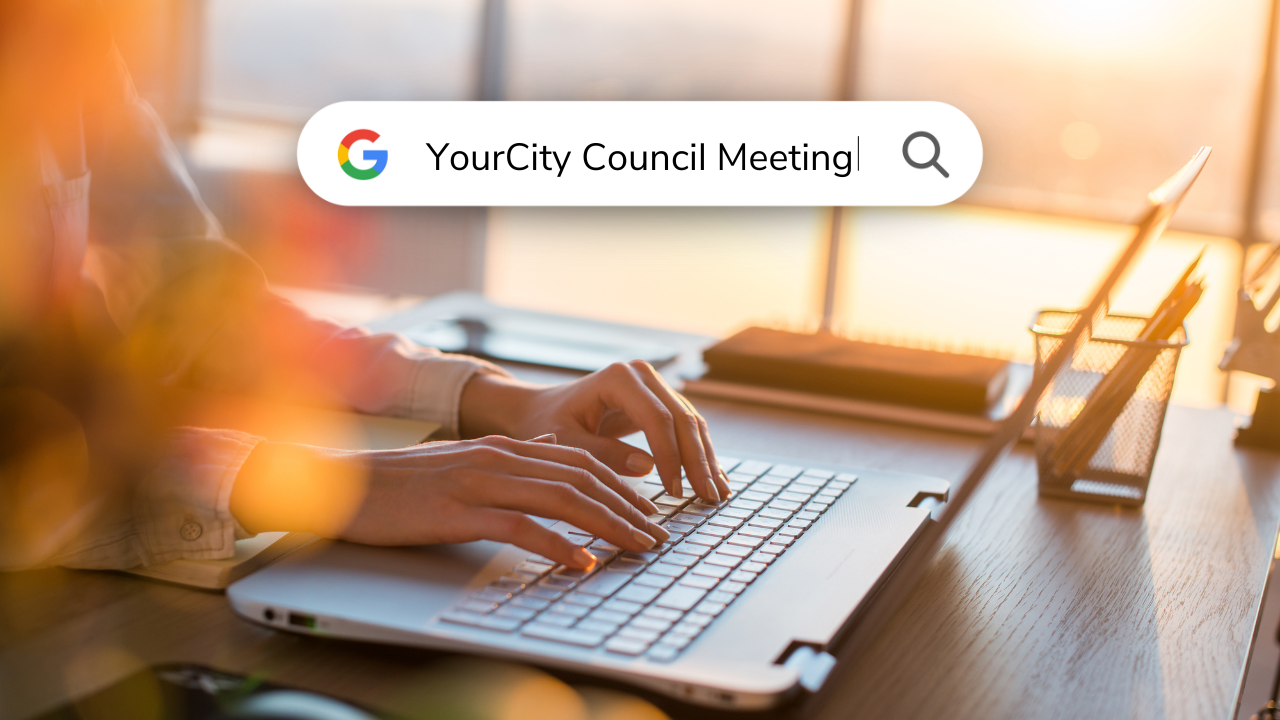







.png)
.png)
.png)



